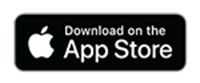Electric Fireplaces
TV Lift Cabinets
TV Lift Mechanisms
Outdoor
For Pros
Learn & Support
Touchstone Smart Fireplace Setup


SMART HOME TECHNOLOGY
Fireplace Wi-Fi Set Up
How to Control Your Touchstone Smart Electric Fireplace with a Smart Home Device
Start here for connecting your Touchstone® Smart Fireplace to the Touchstone® Fireplace App, Amazon Alexa® and Google Home®.
- Is your fireplace Wi-Fi Compatible? Look for the “Wi-Fi” image on your control panel. If you see the logo you are ready to go.

Just a reminder, connecting to the Touchstone Fireplace App or using Amazon Alexa or Google Play is not required for standard operation. Our included remote will handle all the functions of the fireplace.
Have questions about compatibility? Scroll down for a list of compatible fireplaces.
Determine the Model Touchstone Fireplace You Have:
If you have a Sideline, Forte, Sideline Elite, Sideline Elite PRO, Sideline Infinity, Sideline Deluxe, Chesmont Mantel, or Fireplug PRO Electric Fireplace, click the STANDARD Pairing and Operation Instructions button below.
If you have a Sideline Elite Alexa Built-in Sideline Elite Electric Fireplace (model #: 80068 and 80069), click the ALEXA BUILT-IN Pairing and Operation Instructions button below.
Start Here: Get the Touchstone Fireplace App

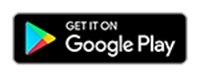
Set Up the Touchstone Fireplace App
Once you have downloaded the app to your mobile device, open the Touchstone Fireplace App, tap “Sign in” to register an account, and then sign in. (The app can be used as a “guest”, but you may miss out on some support functionality). Follow the app instructions to set up, register an account and sign in to the app.
Notes:
- Your phone will request permission for the “Touchstone Fireplace” to find and connect to devices on your network.
- The Touchstone Fireplace App will also request to access Bluetooth devices. This enables simple product pairing through the app’s Bluetooth pairing.
- The Touchstone Fireplace App will be not fully functional without these permissions.
Add Your Touchstone® Smart Electric Fireplace to the Touchstone Fireplace App
For Fireplaces purchased AFTER November 2022:
-
After signing in or creating an account, add your device using the simple Bluetooth pairing. The Bluetooth pairing easily finds your powered-on fireplace.
For Fireplaces purchased BEFORE November 2022:
- Your fireplace doesn’t have Bluetooth connectivity, so you’ll need to pair your fireplace by selecting the “+” from the upper corner of your “All Devices” window. Here, you will be directed to the “Add Device” page, where you will select the Touchstone logo.
- This will walk you through resetting your fireplace for pairing. In the upper corner select “Bluetooth” and then change your option to “EZ Mode”. Follow the instructions for walking through pairing in EZ mode. You’ll need to be ready with your WiFi login and password.
Need more help? Refer to the Touchstone Quick Start Guide for step-by-step instructions.
If you are having problems pairing to the fireplace via Bluetooth, click here.
Set Up Your Touchstone Fireplace for Amazon Alexa or Google Home Pairing
- You can use your Touchstone Smart App to connect your smart fireplace to Alexa or Google Play.
- An important first step in using your fireplace with Amazon Alexa or Google Home is to change the device name to the word or phrase you will use for voice commands, i.e. Alexa, turn on the fireplace. You must use your designated phrase, i.e. "fireplace" in your voice commands for Alexa and Google Home to control your fireplace. See more about voice commands below.
- Once you’ve paired the fireplace in your app, it is easy to walk through Alexa or Google Home pairing by clicking on your fireplace in the app, clicking on the “edit” icon in the upper right corner and then selecting Alexa or Google Assistant icons under “third party control” Have your Alexa or Google Home login ready.
Using Amazon Alexa and Google Home Voice Commands:
The Amazon Alexa and Google Home compatibility allow you to use voice commands to control your fireplace when paired using the Touchstone Fireplace App.
Examples: Turn the Fireplace On and Off and Adjust the Heat Temperature
Google Home Voice Commands For Your Fireplace
"Hey Google, turn on <fireplace name>"
"Hey Google, turn off <fireplace name>"
"Hey Google, set heat to <degrees>"
Amazon Alexa Voice Commands For Your Fireplace
"Alexa, turn on <fireplace name>"
"Alexa, turn off <fireplace name>"
"Alexa, set heat to <degrees>"
For a full list of compatible voice commands, visit our support pages for each platform:
Which Fireplaces Are Compatible?
Touchstone Smart Electric Fireplaces with WiFi connectivity include:
-
The Sideline® Smart Electric Fireplace
- Sold after 9/1/23: 80004, 80006, 80014, 80025, 80027
- Sold after 9/18/23: 80011, 80015
- Sold after 12/22/23: 80032, 80043
- Sold after 4/4/24: 80028
- The following Sideline® units are not Wi-Fi compatible at this time:
- 80013, 80017, 80047, 80048, 86273
- The Sideline® Elite Smart Electric Fireplace sold after March 1, 2021
- The Sideline® Infinity Smart Electric Fireplace collection
- Chesmont Smart Electric Fireplace collection sold after 9/1/2021
- The Sideline Deluxe Gold 50" Fireplace
- The Sideline Fury Electric Fireplace collection
- The Sideline Elite Pro Electric Fireplace collection
- The Fireplug Pro Electric Fireplace collection
Watch this video to learn how to operate the Touchstone Fireplace App
Updating the firmware on your Touchstone Fireplace
Visit our Updating Your Fireplace’s Firmware article for instructions on updating your firmware to the last version.
- Choosing a selection results in a full page refresh.